On the eleventh day of Enhancing: Environment Variables

by Simon MacDonald
@macdonst
@macdonst@mastodon.online
on
 Original photo by Samuel Regan-Asante on Unsplash
Original photo by Samuel Regan-Asante on Unsplash
Environment variables are key-value pairs that enable you to change the behavior of our application depending on the environment. Begin supports environment variables while doing local development and any of the deployed environments.
Local environment variables
Let’s test our environment variables locally before we deploy the code that uses them to a staging or production environment. The quickest way to include an environment variable locally is to create a .env file at the root of your project. Let’s add a DEBUGGING environment variable to this file.
DEBUGGING=on
Now let’s use it in some code. Open app/elements/my-footer.mjs and update the code, so it looks like this:
export default function Element ({ html, state }) {
const showDebugInfo = process.env.DEBUGGING === 'on'
return html`
<footer>
${ showDebugInfo ? `<pre>${JSON.stringify(state, null, 2)}</pre>` : ''}
</footer>`
}We are reading the value of DEBUGGING from process.env. If the value is on we’ll show the debugging information. Otherwise, we’ll skip it. Open up http://localhost:3333/about and you should see:
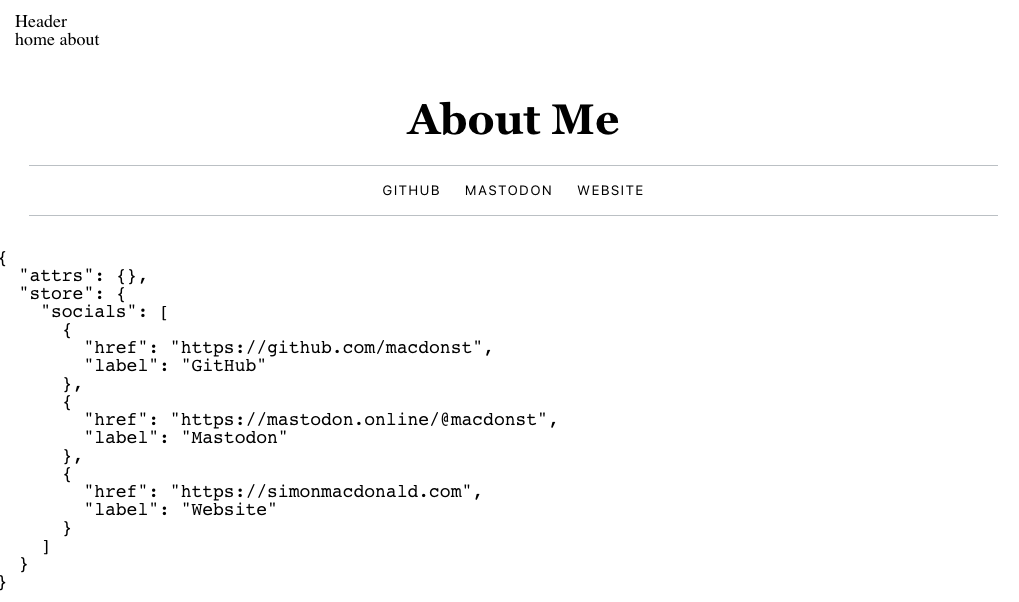
Now, updated the .env file so DEBUGGING is off.
DEBUGGING=off
The http://localhost:3333/about will automatically refresh and the debugging info is gone!
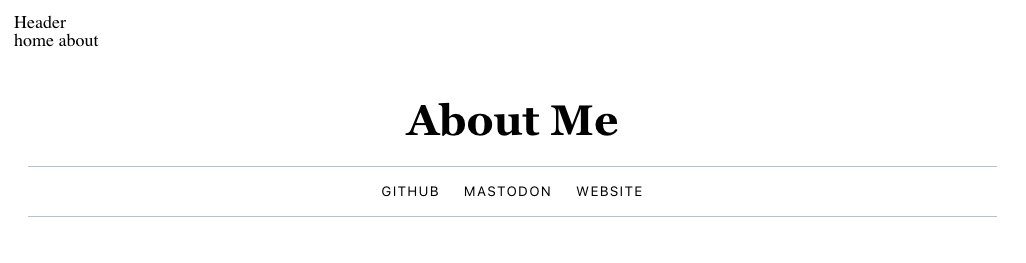
Remote environment variables
You can set up different environment variables for each of your deployed environments (see yesterday for instructions on creating environments). For our example, we are going to assume you have staging and production environments.
Let’s set our DEBUGGING environment variable to on for staging but off for production. In order to do that, execute the following commands:
begin env create --env staging --name DEBUGGING --value on
begin deploy --env staging
begin env create --env production --name DEBUGGING --value off
begin deploy --env productionNow if you go to your staging URL you will see the debugging information:
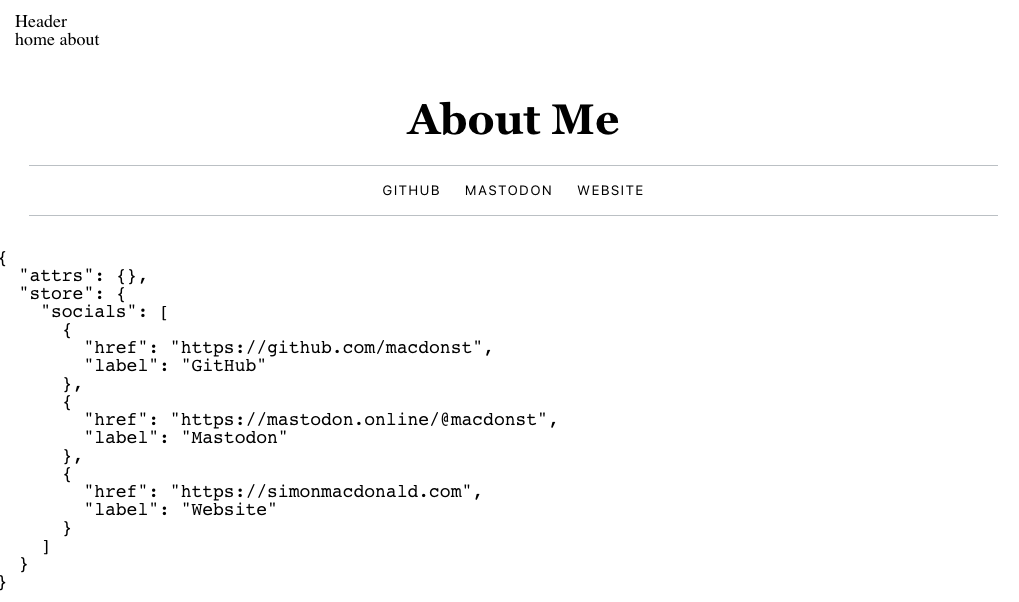
But, if you got to your production URL you will not see the debugging information.
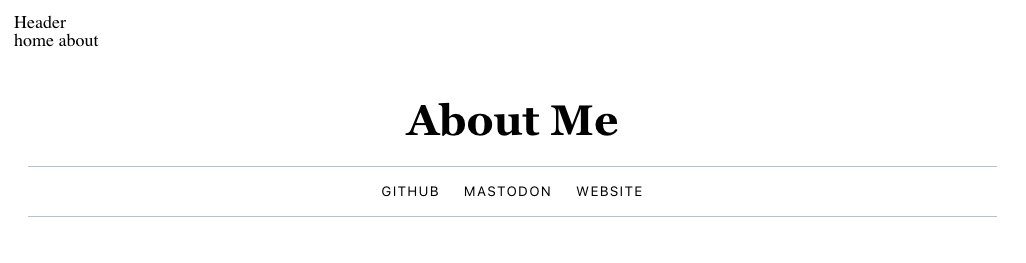
Next Steps
Speaking of debugging, how do we get the logs once we deploy to the cloud? Tune in tomorrow to find out.